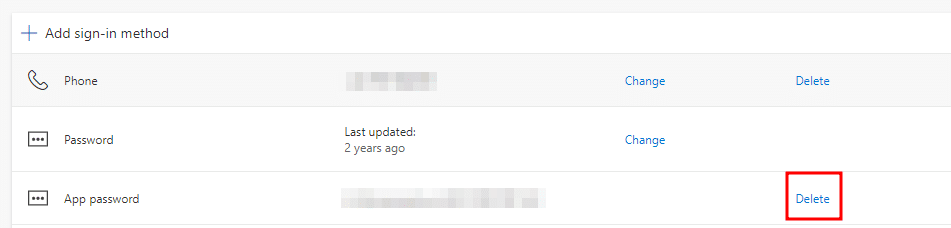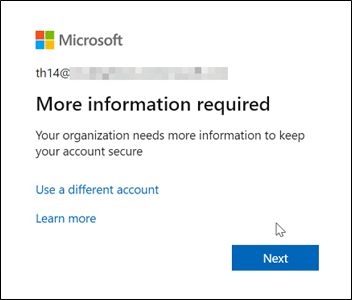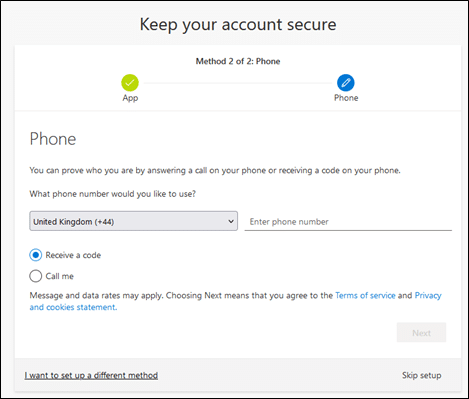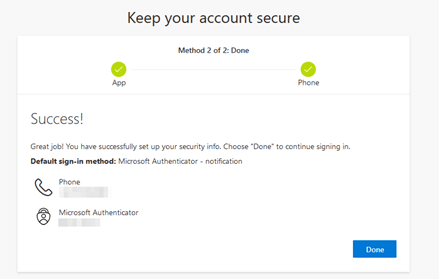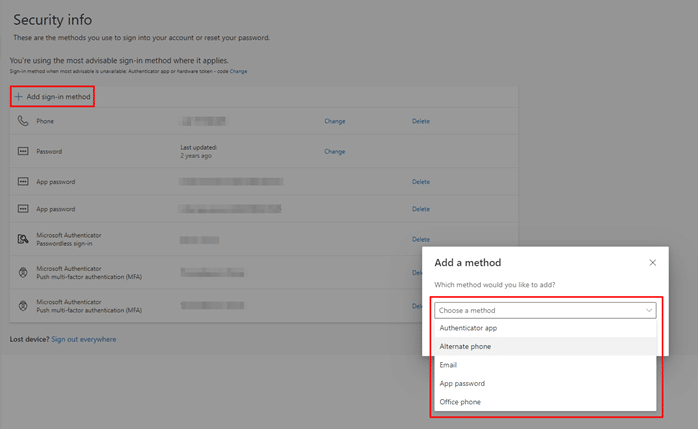Adding Multiple 365 MFA Methods
This guide is intended to show you how to setup multiple multifactor authentications for Microsoft 365. This is often a requirement for Self Service password reset, as per this guide.
First you will need to browse to https://office.com and login with your normal 365 email & password.
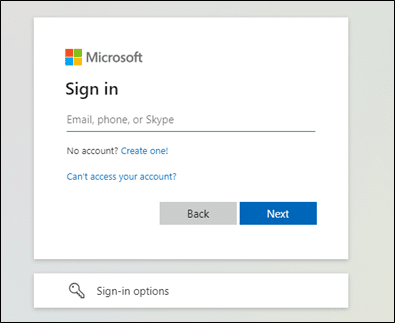
By browsing and logging into https://mysignins.microsoft.com/security-info you can then see how many and which numbers / emails / devices you currently have setup for multifactor authentication
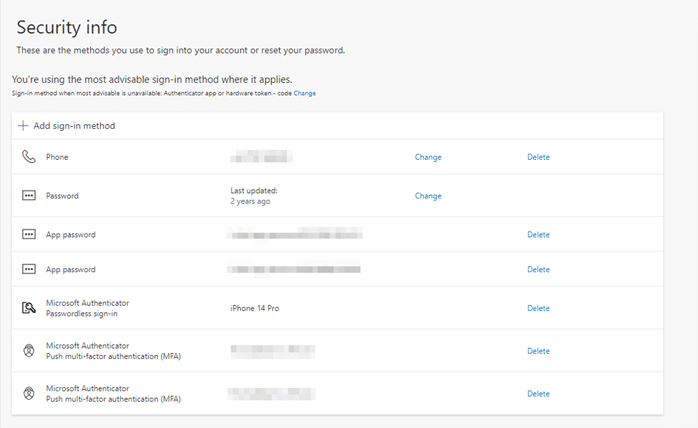
From here you can remove old devices protecting your account.