How to setup a Microsoft 365 App Password
Table of Contents
Some applications do not support Multi-factor authentication which can become a problem when Security Defaults or Conditional Access have been enabled on a Microsoft 365 tenant. To overcome this we can create App Passwords that can be used to connect to Microsoft 365 Services for a specific application. Here, we’ll show how to create App Passwords for your account.
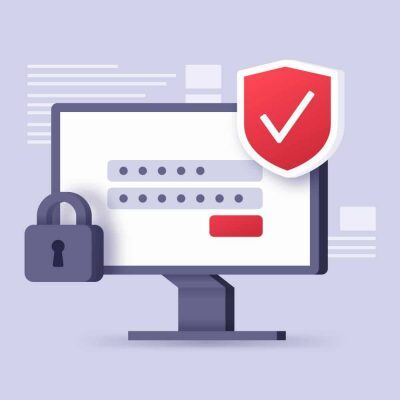
To create an App Password you will need to log into the following Microsoft site:
Enter your normal login information for Microsoft 365.
Once logged into the Microsoft portal you will need to click on the image in the top right-hand corner of the page. This will be your picture or just your initials.

Now click on the link to view your accoun
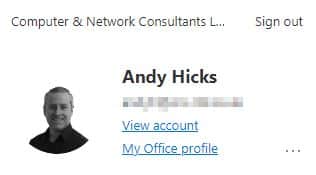
Now click on the Security Info heading on the left-hand menu.
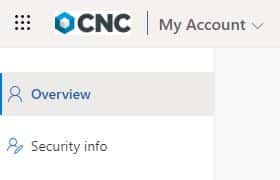
Here you will see all your sign-in methods that have been set up.
You will be able to click ‘Add sign-in Method’, and select App Password from the drop down list.
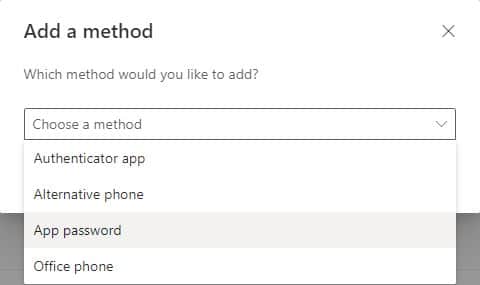
You will now be asked to enter a name for the App Password, this is not an important name only used to identify the App Password.
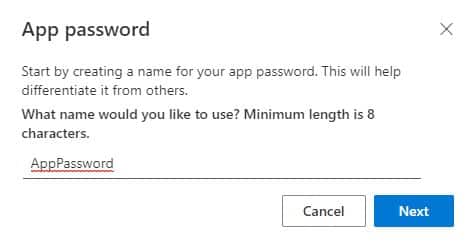
Click next and you will now see the window with the password. Make a note of this as you will not be able to retrieve the password once you click Done.
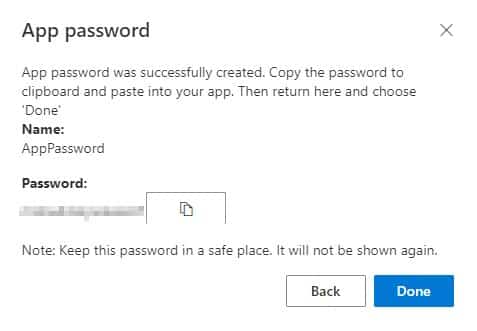
You now have an App Password that can be used to authenticate in your application.
To remove an App password you will need to log into the following Microsoft site: https://portal.office365.com
Enter your normal login information for Microsoft 365.
Once logged into the Microsoft portal you will need to click on the image in the top right hand corner of the page. This will be your picture or just your initials.

Now click on the link to view your account.
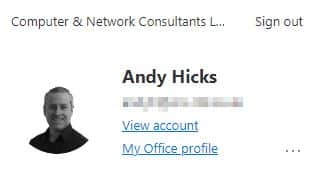
Now click on the Security Info heading on the left-hand menu.
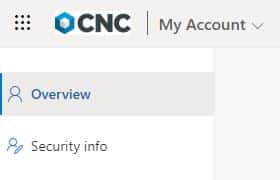
Here you will see all your sign-in methods that have been set up.
Click the delete button next to the App Password you would like to delete.

Click done and the App Password will be removed from your account.