Mailbox Housekeeping
Introduction

In an age where so much communication is electronic it’s easy to forget that your mailbox does have a finite size. Like a filing cabinet there is only so much you can store in it before it becomes full and you have to file out old documents to make way for newer ones.
Microsoft 365 has two mailbox sizes depending on your licence.
Microsoft 365 Business Basic, Business Standard, Business Premium and Exchange Online Plan 1 all command a 50GB mailbox limit.
From the Enterprise licencing E3 and E5 licences have 100GB mailbox limits as does Exchange Online Plan 2.
50GB mailboxes can be upgraded to 100GB by bolting on an additional Exchange Online Plan 2 licence.

You can check the size of your mailbox in Outlook and on Outlook Web.
In Outlook for Windows click on the File tab.
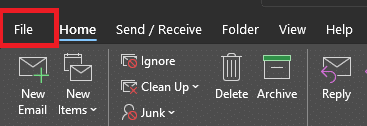
You will then see your total mailbox size and current usage, as shown below.

On Outlook Web click the Settings icon at the top of the page.
Then click View all Outlook settings.
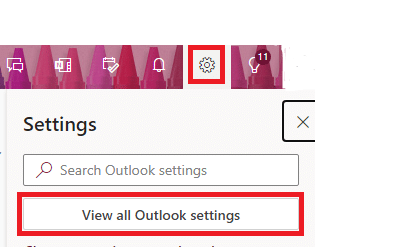
Click on General then Storage to see your mailbox capacity and usage.
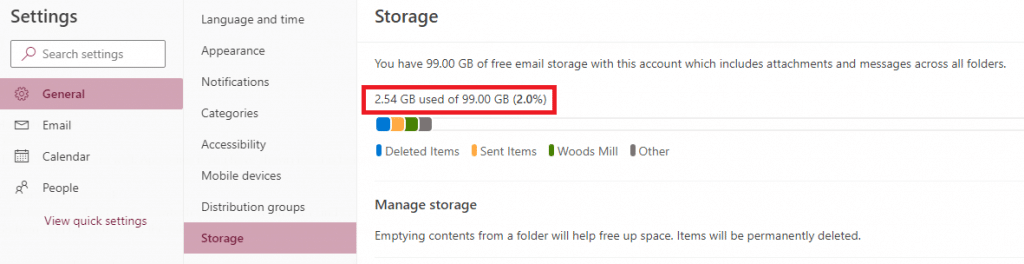
Attachments will often form the major bulk of mailbox use. Large sound and graphic related files in particular can take up a lot of space. The easiest solution to this is to save the attachment to your OneDrive or network drive and then remove it from the email. This allows you to keep the narrative of the email, access the attachent but not have the storage overhead on your mailbox.
Click on the arrow next to your attachment and from the resulting menu select Save As.
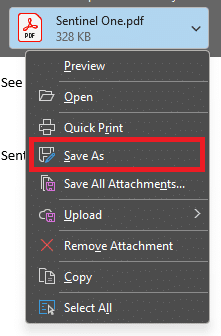
One saved to another location, click on the attachment arrow again and select Remove Attachment.
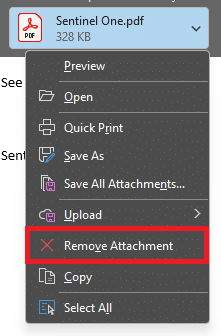
If you wish you can edit the message to annotate where the attachment has been saved to.
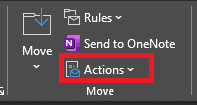
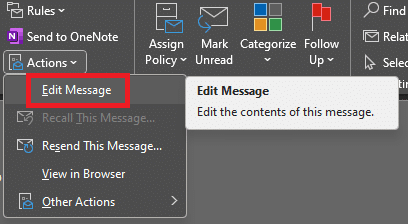
When you’re finished click the save icon at the top left of the window and then close/file the message.
You can run a search across your mailbox to view emails with large files attached. This can be quicker than searching through manually.
First navigate to the Folders section of Outlook.
If you don’t see this initally click the three dots (…) to show the menu and click Folders.
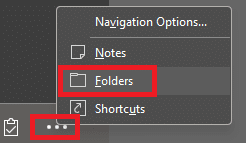
Locate the Search Folders.
Right click and select New Search Folder.
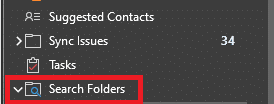
Scroll down to the Organising Mail section.
Click and select Large mail.
Click Choose… under the Customize Search Folder.
Set the mail size to 5000kb (5MB).
Click OK.
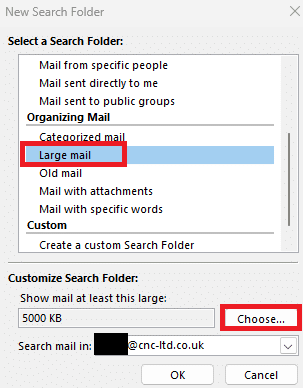
Scroll down to the Organising Mail section.
Click and select Large mail
Click Choose… under the Customize Search Folder.
Set the mail size to 5000KB (5MB).
Click OK.
After a short interlude the search results will be displayed with emails grouped by size.
You can then expand the sections (if necessary) to view and review the large emails.
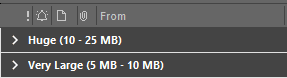
Outlook can help with your housekeeping by using the Clean Up Conversation located in the Delete part of the tool ribbon.
This feature looks through your mailbox to find older messages in the conversation thread and removes them.
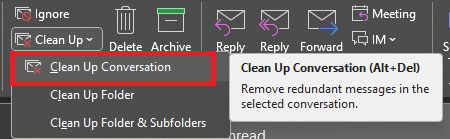
Once selected, you can amend the cleanup settings or set it running.
By default messages are moved to the Deleted Items folder unless you’ve specified an alternative.
With the messages moved to Deleted Items you can then empty this folder to complete the operation.
