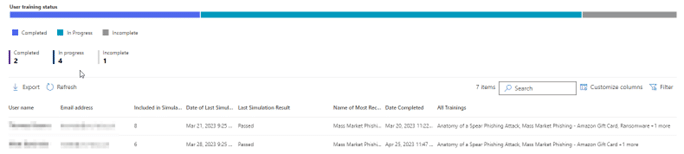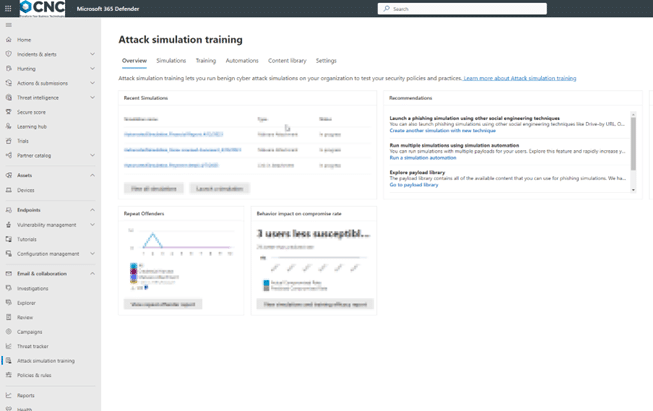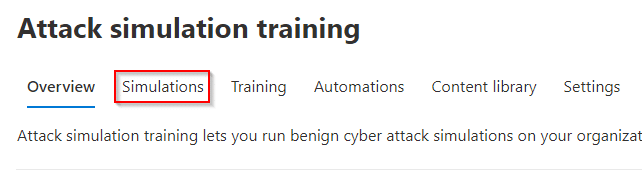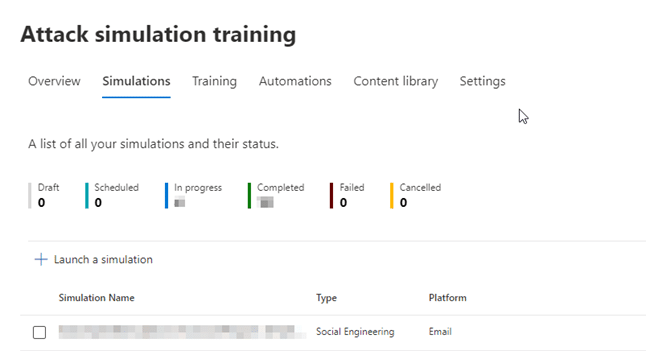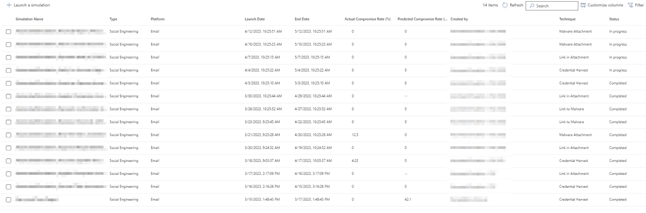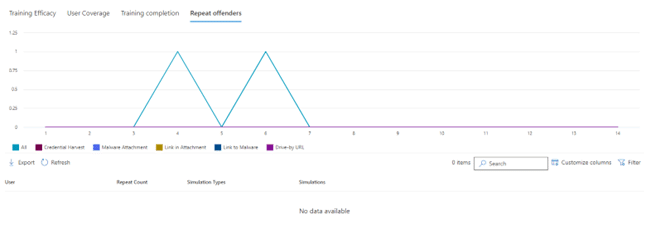Reviewing Microsoft attack simulation reports
In this guide, we will cover how to view the 365 phishing attack reports as well how to check who has completed training if they have been caught out by a phishing simulation.

First you will need to navigate to the 365 Security Centre (Click here)
This will prompt you for a password similar to the screenshot below:
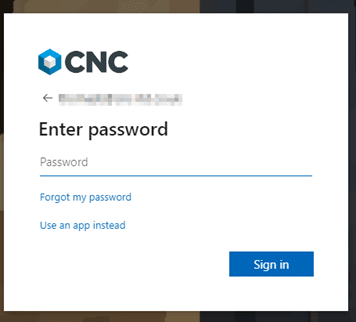
Enter your 365 username and password as well as completing the MFA
This page shows you a general summary of the simulation.
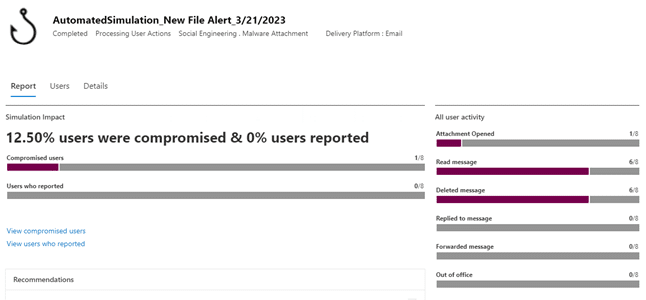
On the left it shows a graphic on the % of people that were compromised, how many people opened the fake attachment (if relevant), read, deleted, replied or forwarded the message. It will also show if it got delivered or if the person had an out-of-office on.
On the right of the screen shows the number of people that have completed the training that gets automatically assigned and how long it took for people to be phished if they were caught.
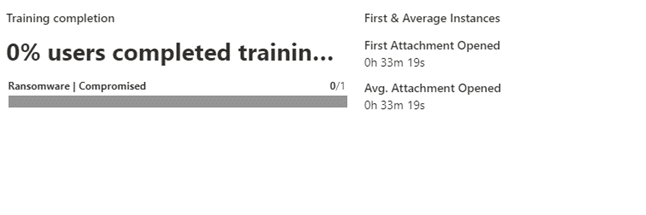
For more detailed information about the targets, click on the users tab along the middle of the page and it will show you who was in this simulation as well as more information on the training status and dates they were compromised on.
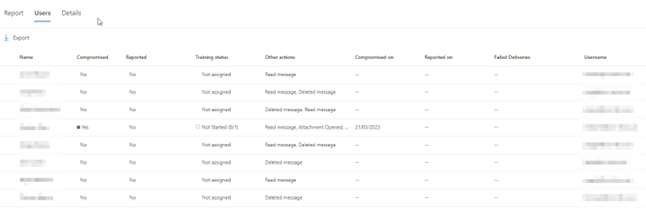
To review the coverage of your organisation you can go back to the home page by clicking X.
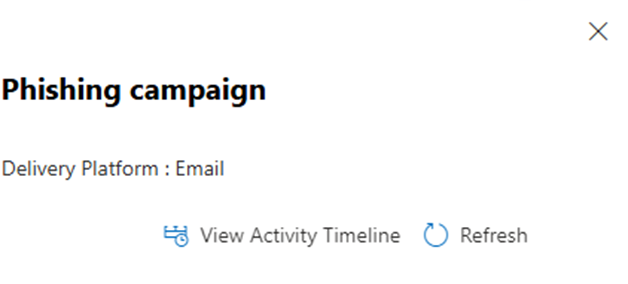
Then click Overview along the top of the page.

From here you can select View Simulation coverage report from the drop-down option as shown in the screenshots below:
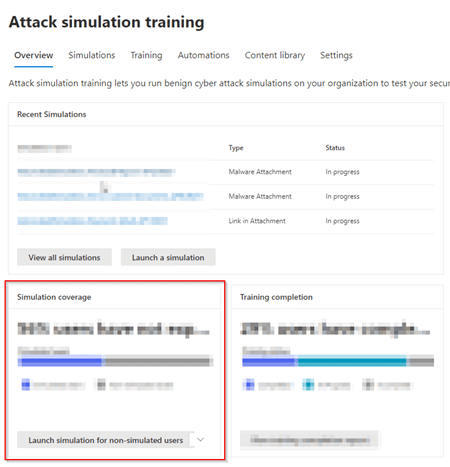
On this screen you can see all the people that have been targeted, how many times they have been compromised and the date of the last simulation.
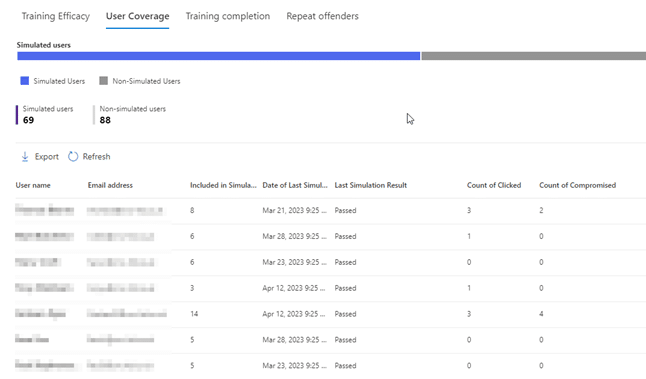
From the User coverage page you can select Training Efficacy which will take you to the following page. Here you can see the predicted and actual compromised rate of simulations that have run so far in your organisation.
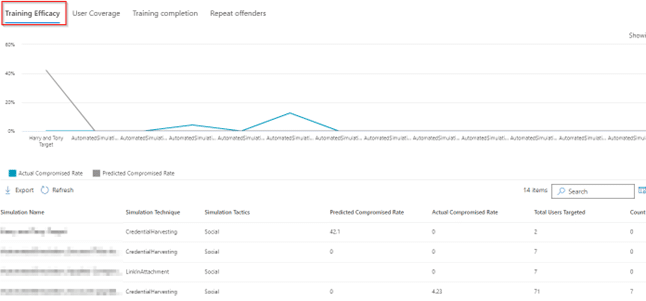
You can view training completion by clicking the tab along the top of the page.

On this screen, you can see which training courses have been carried out by whom as well as whether they passed or failed the last simulation.