SonicWall SSLVPN – Enhanced (SMA)
A VPN allows you to access resources on your office network from wherever you are. SonicWall NetExtender is a piece of software that can be installed on your laptop or desktop that initiates the VPN connection.

SonicWall NetExtender is configured to use MFA (Multi Factor Authentication). In order to initiate the connection you will need an Authenticator App. If you have Microsoft Authenticator installed on your mobile you can skip this step and move onto Generate a QR Code.
If you do not have Microsoft Authenticator installed, open up your App store search for Microsoft Authenticator. Download and install this app.
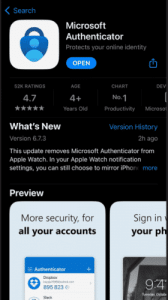
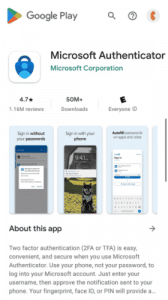
Login to the web portal of your VPN Connection.
The link has been provided to you in the email with this guide.
Here you will be asked to enter a domain. The domain has been provided to you in the email with this guide
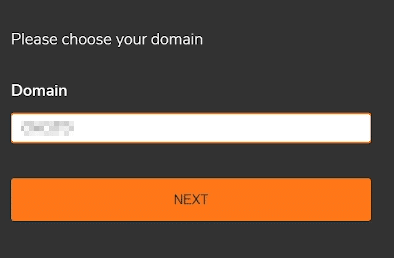
You will then be asked to enter a UserID and Password. This is the same as the one you use to log in to your work machine.
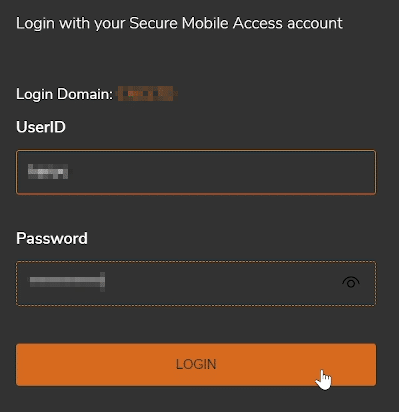
Open up the Microsoft Authenticator app on your phone and click the + (add) button in the top right corner of the app.
Select the Other button
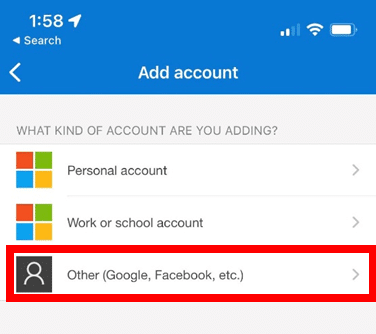
Now scan the QR code from the previous step.
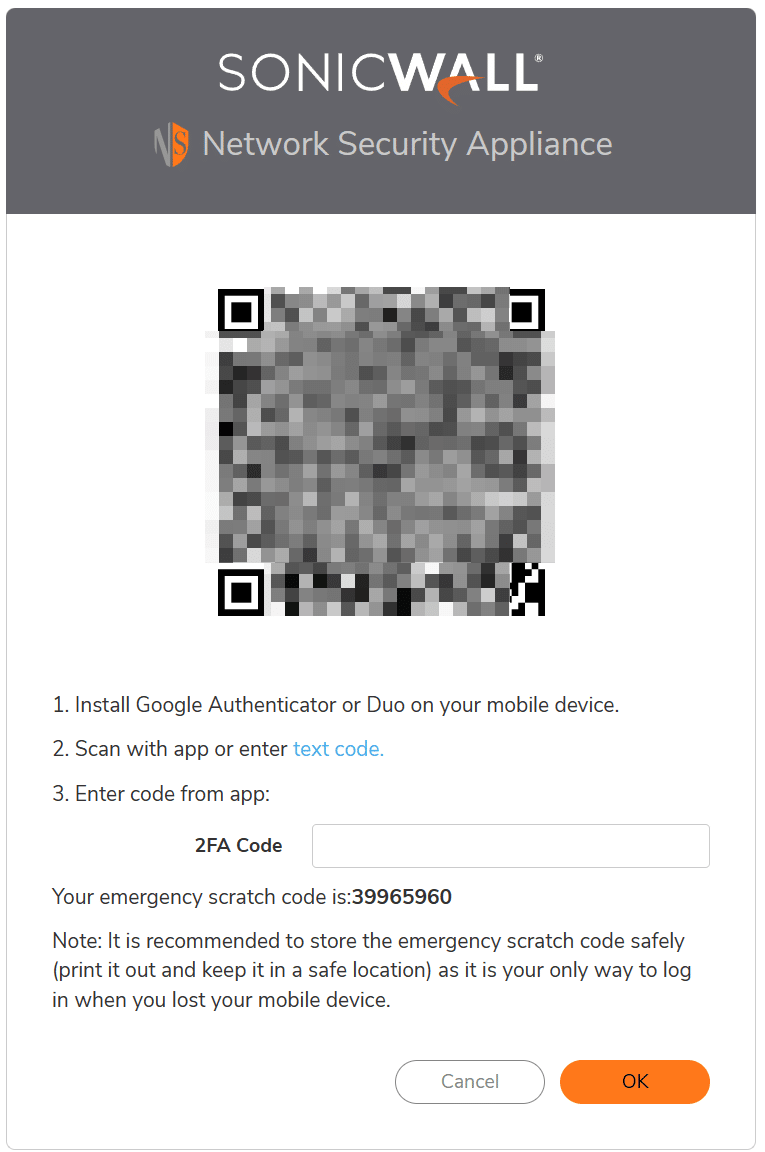
You should now see SNWL on the list in the Microsoft Authenticator app and see a 6 digit code.
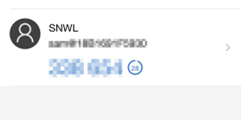
You will now need to enter the code from the Authenticator App into the 2FA Code box on your PC then press OK to complete the setup.
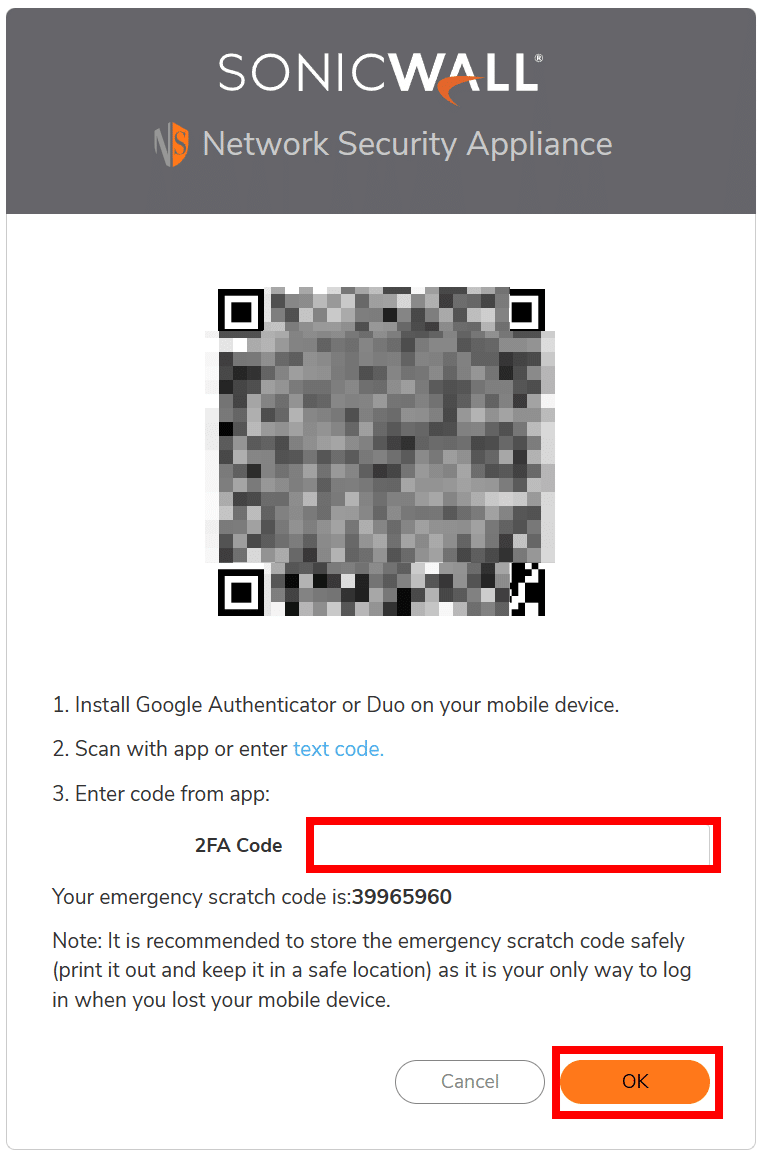
Multifactor Authentication has now been setup for the SonicWall NetExtender.
Once you have configured MFA, you should be back on the login screen. Log back in, and enter the code displayed in the Microsoft Authenticator app.
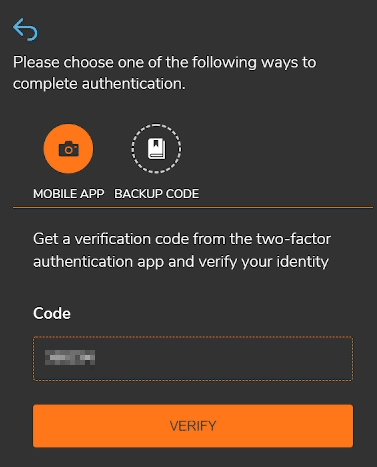
Once logged in, you should see a screen advising that the SMA Connect software is required to be installed. Click Installed, and this will automatically launch for you.
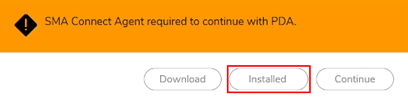
You will then see the following popup, click the tick box, and then click Open.
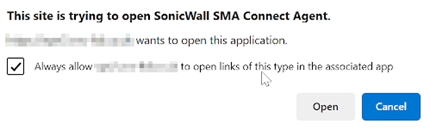
You will then see a few messages whilst the SMA Connect software checks over your machine to ensure it meets your company policies.
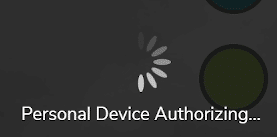
After a few minutes, you will see the below popup, click Accept.
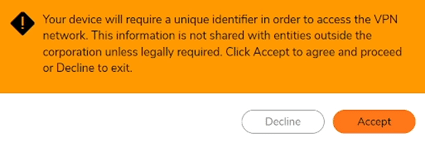
After a few minutes you will be logged into the website now, and you should see the below screen, click Click to connect.
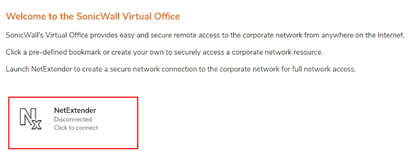
You should then see NetExtender start to configure itself for this new VPN.
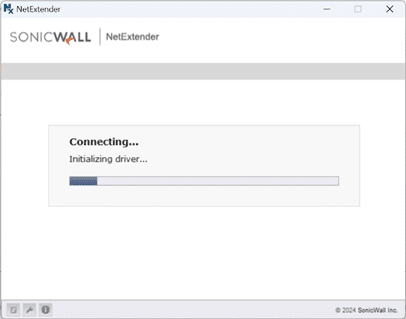
Once connected, NetExtender should look like the below.
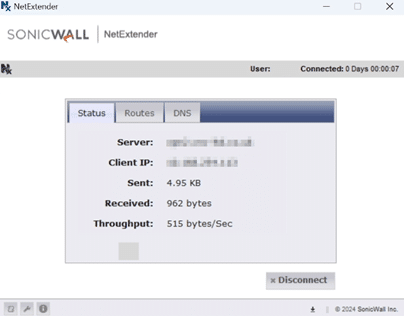
The next time you go to use NetExtender, simply launch the software, and your details should be saved, you’ll just need to enter your password.
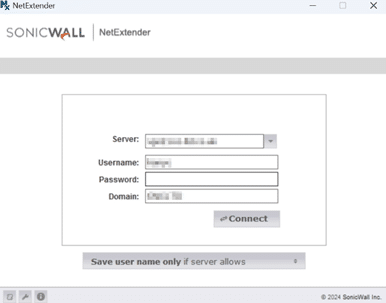
If you’re having problems, or if you’ve lost your phone and can no longer login to your SSLVPN, please contact the FluidOne Brighton service desk for further assistance:
Call 01273 386333
Email: brightonsupport@fluidone.com