SonicWall SSLVPN – Standard
A VPN allows you to access resources on your office network from wherever you are. SonicWall NetExtender is a piece of software that can be installed on your laptop or desktop that initiates the VPN connection.

FluidOne will deploy this software to your company computer automatically.
If you are using a personal device then you will need to install / update the software direct from SonicWall here: https://www.sonicwall.com/products/remote-access/vpn-clients
SonicWall NetExtender is configured to use MFA (Multi Factor Authentication). In order to initiate the connection you will need an Authenticator App.
If you have Microsoft Authenticator installed on your mobile you can skip this step and move onto Generate a QR Code.
If you do not have Microsoft Authenticator installed, open up your App store search for Microsoft Authenticator. Download and install this app.
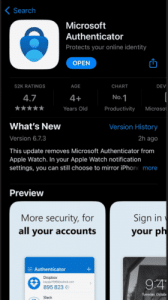
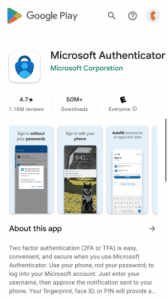
Login to the web portal of your VPN connection.
The Link has been provided to you in the email with this guide.
Here you will be prompted to enter your username and password. (the same username and password you use to login to your PC/laptop).
Make a note of the Domain as you will need this later.
Enter your username and password and press Login
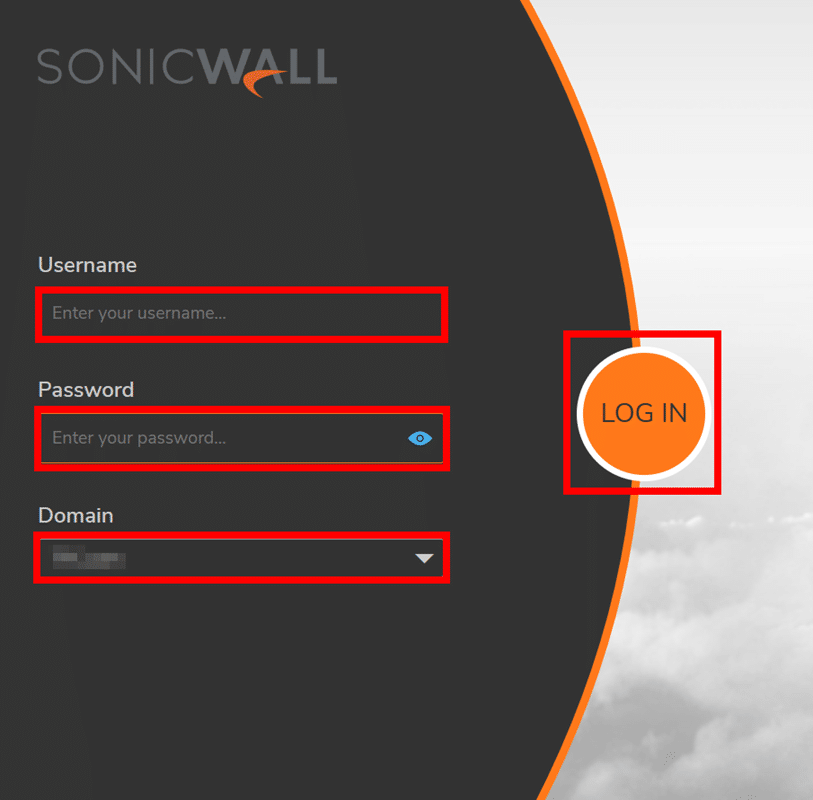
Once logged in, you will be prompted with a QR code. If this does not show up click cancel and log back in to generate the QR code.
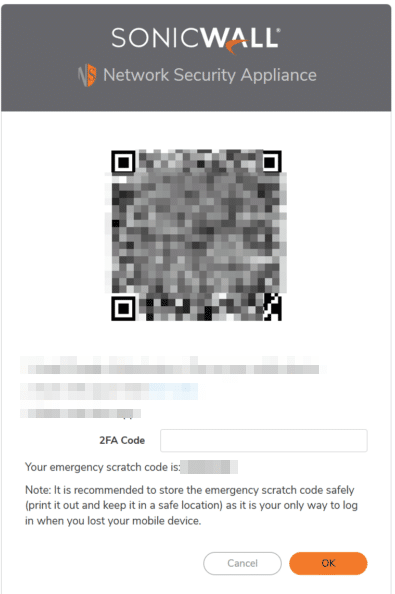
Open up the Microsoft Authenticator app on your phone and click the + (add) button in the top right corner of the app.
Select the Other button
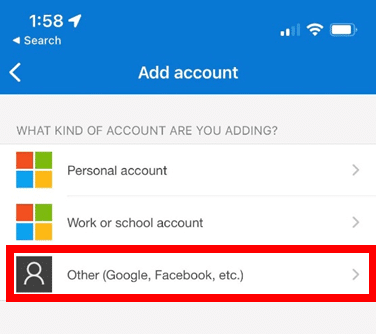
Now scan the QR code from the previous step.
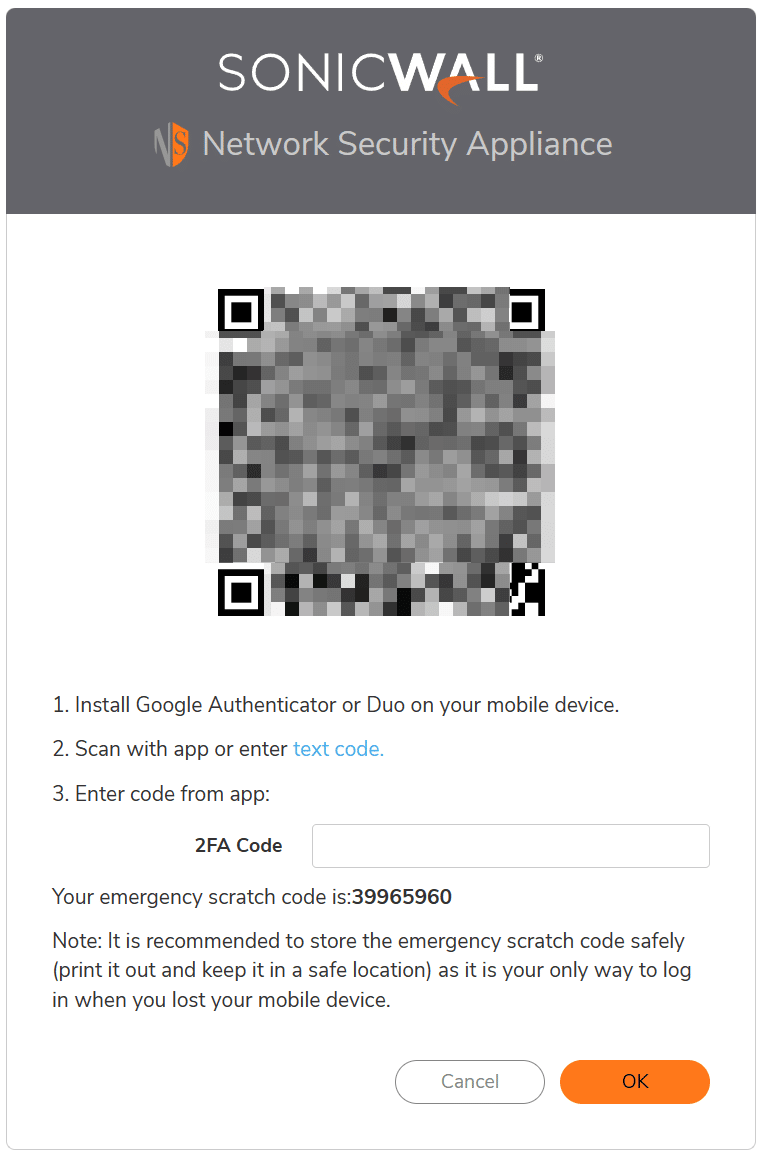
You should now see SNWL on the list in the Microsoft Authenticator app and see a 6 digit code..
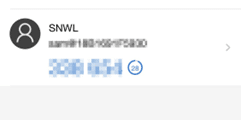
You will now need to enter the code from the Authenticator App into the 2FA Code box on your PC then press OK to complete the setup.
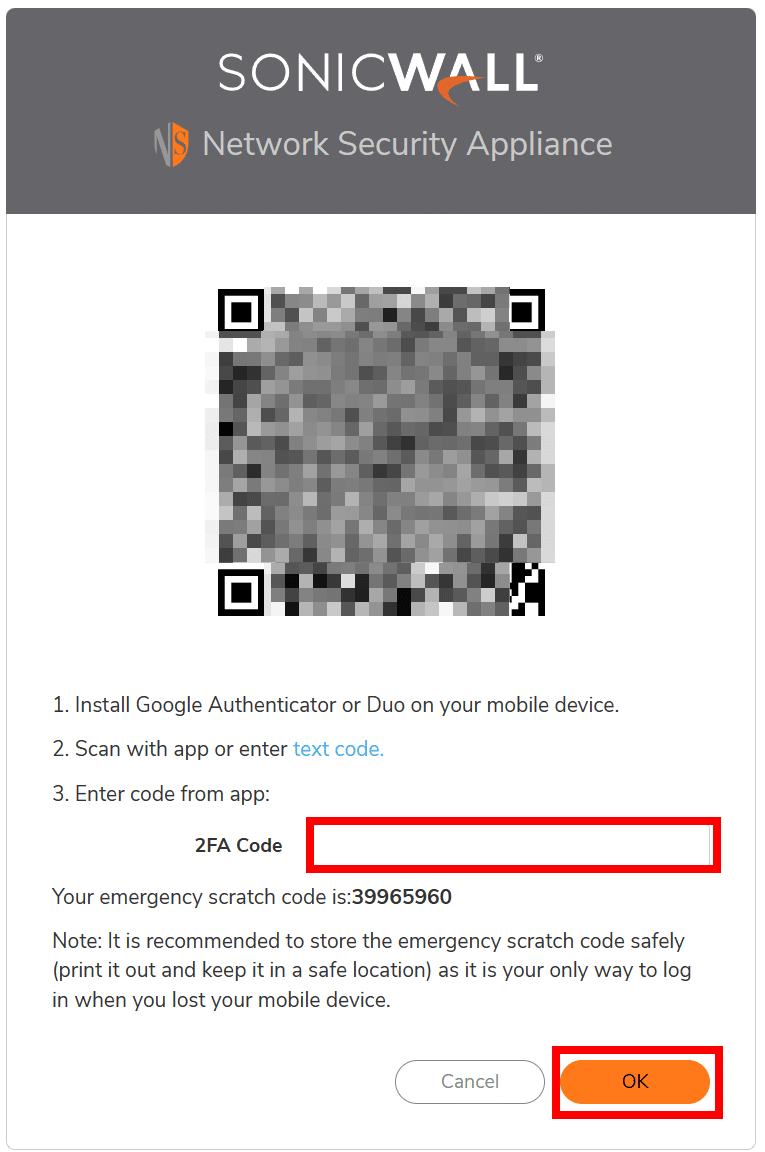
Multifactor Authentication has now been setup for the SonicWall NetExtender
Launch SonicWall NetExtender from your Start Menu
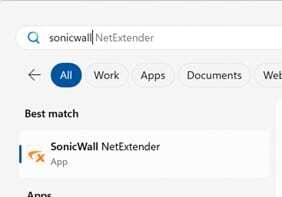
On the Window that opens you will need to click Add Connection followed by the + icon.
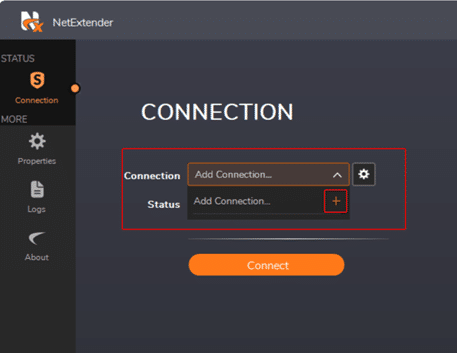
Enter the business name as the Name.
In the Server box enter in the server address supplied with this guide.
Click Next.
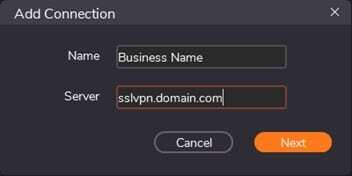
In the box that opens you will need to enter the following details
Username – the same username you use for your office PC or laptop
Password – the same password you use for your office PC or laptop
Server –supplied in the email with this guide.
Protocol – Auto
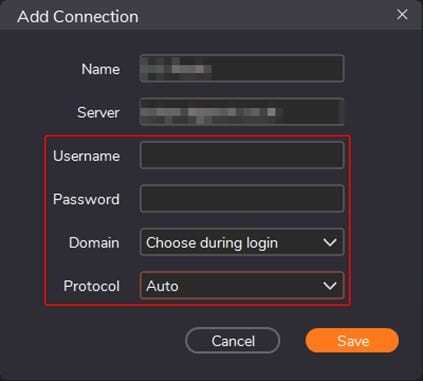
Click Save.
The connection is now saved.
Launch SonicWall NetExtender from the Start Menu or icon on your desktop.
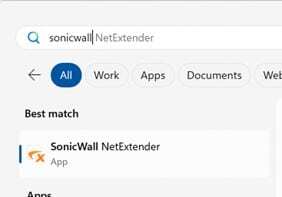
Click Connect.
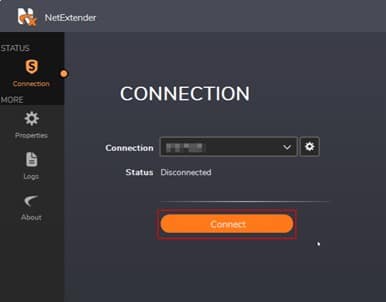
Enter your username and password.
Click Connect.
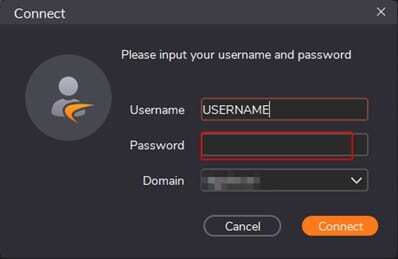
You will now need to enter the code from the Authenticator App into the Passcode box.
Click Continue.
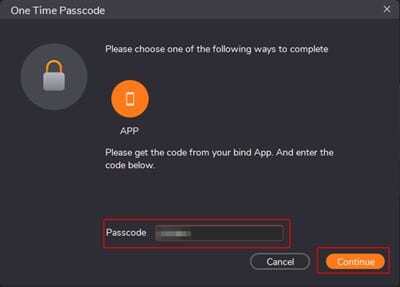
Once connected the shield will turn green and show Connected.
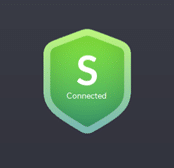
If you’re having problems, or if you’ve lost your phone and can no longer login to your SSLVPN, please contact the FluidOne Brighton ServiceDesk for further assistance:
Email brightonsupport@fluidone.com or call 01273 386333